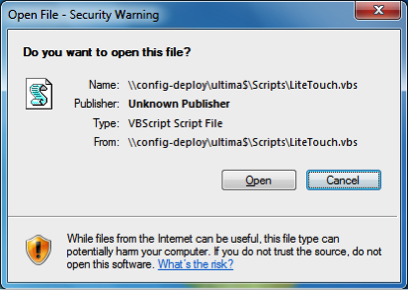Mdt 2012 Deployment Guide Step by Step 7 of 11
Capturing a Windows 7 Image from a reference PC
The reference computer should be connected to the same network as the MDT Deployment server and should be set to get an IP address via DHCP.
THE REFERENCE COMPUTER MUST NOT BE JOINED TO ANY DOMAIN!
- Boot the reference computer and ensure network connectivity
- Make any last-minute modifications (additional software, Windows Updates, etc.)
- Click Start and type \\<MDTSERVER>\share$\scripts\litetouch.vbs and press Enter
- Select Capture an image of this reference computer from the Capture an Image selection screen and enter an appropriate file name.
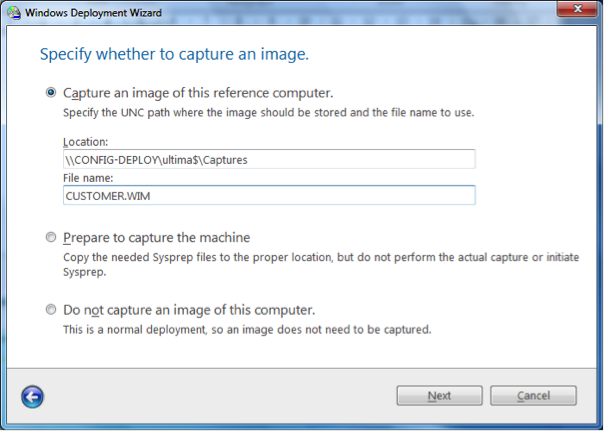
- Wait while the Windows PE environment is copied to the reference computer and SYSPREP is run
- Once SYSPREP has completed, the computer will automatically reboot into a Windows PE environment and the image will be captured to the server. This capture process may take some time depending on the size of the image.