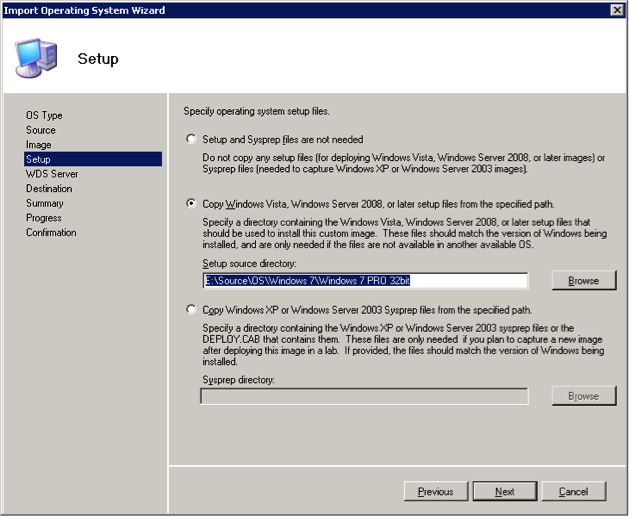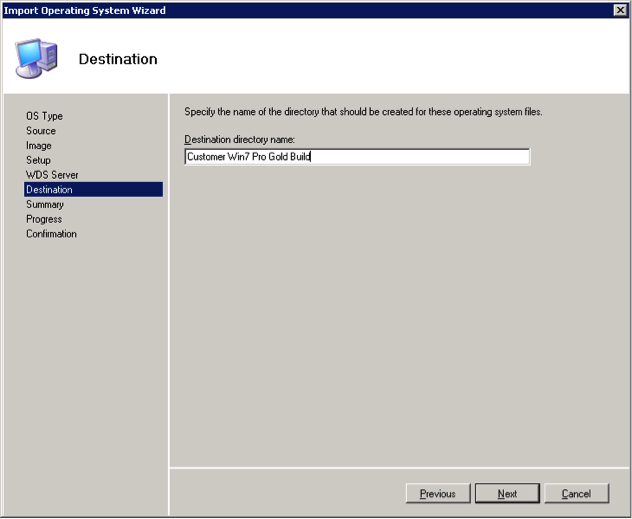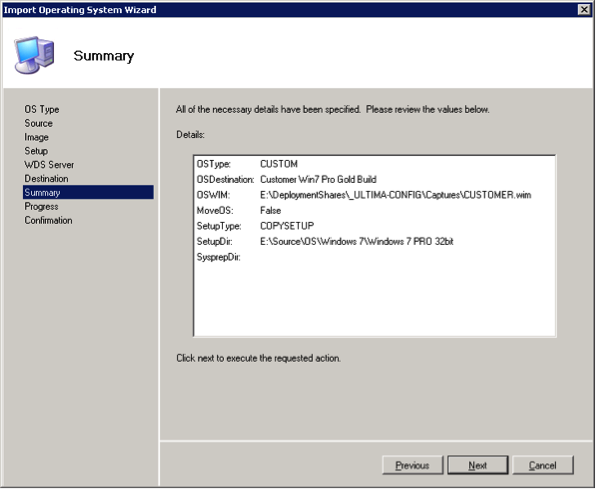Mdt 2012 Deployment Guide Step by Step 8 of 11
Importing a Customer Reference Image
- From the Deployment Workbench, expand the customer Deployment Share and right-click on Operating Systems and select Import Operating System
- From the Import Operating System Wizard, select Custom Image File and click Next
- Browse to the path of the WIM file. For captured images, this would by default be the \Captures folder in the Deployment Share
- Select “Copy Windows Vista, Windows Server 2008, or later setup files from specified path” and enter the path to the relevant OS installation media. (Strictly speaking you shouldn’t need to do this step but it bugs out sometimes in my experience)
- Enter an appropriate directory name
- Ensure the summary is correct and click Next
- Wait while the image is imported then check the Confirmation shows no errors.
You should now have everything you need to deploy your Windows 7 image to any hardware. The last step is to create a deployment Task Sequence.