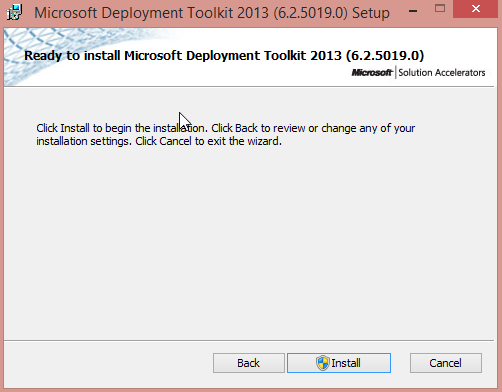Mdt 2013 Installing Mdt 2013
Now we are going to install MDT 2013. This is a simple process but I wanted to show you anyways.
After you have downloaded MDT 2013 from Microsoft (See This Post)
When you first Launch the MDT 2013 Installer, you should see the following screen:
Click Next to Continue
Accept the License Agreement and click Next:
Choose the Location that you want MDT 2013 to be installed. This is typically left alone but you are more than welcome to install it on a separate partition/drive. Once you’ve chosen the appropriate location, Click Next:
I typically choose not to join their CEIP but it’s up to you. Click Next:
Now, Click Install
That’s It! It’s pretty straight forward…. Now onto the good stuff! We will be setting up our MDT 2013 Deployment Share in the next post.
Also, I am in the process of making a video that will explain and show all of these steps
Enjoy!